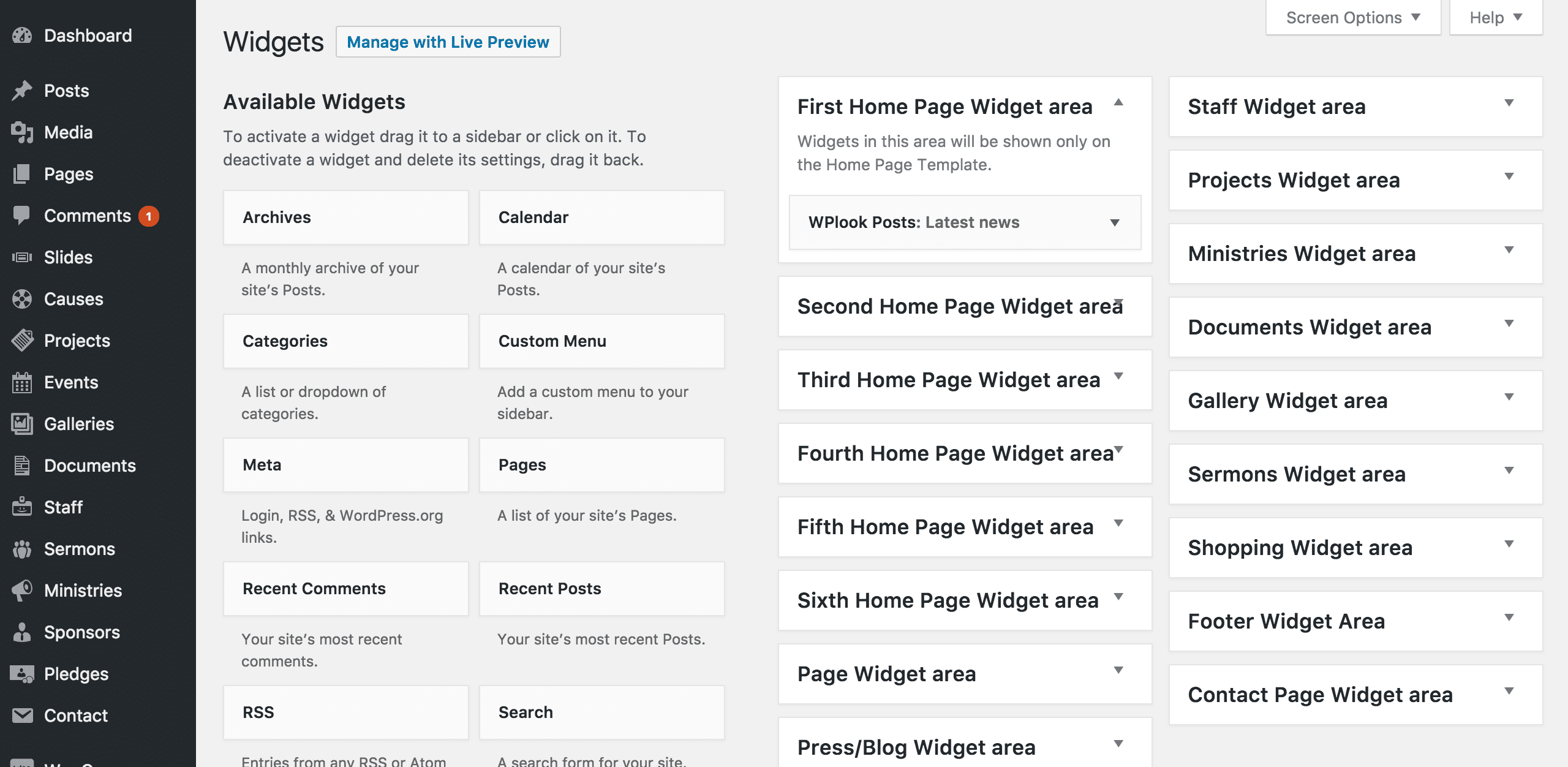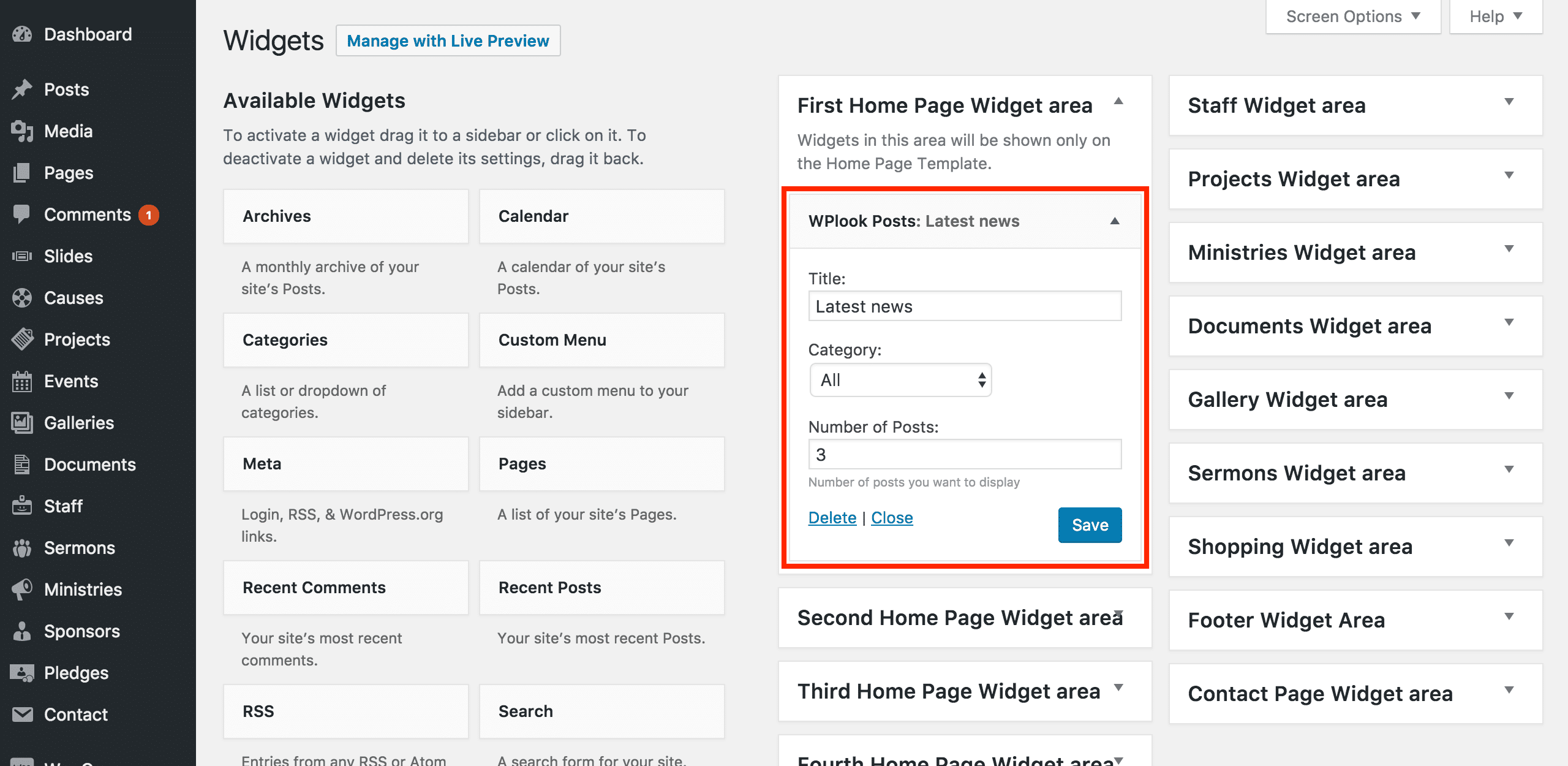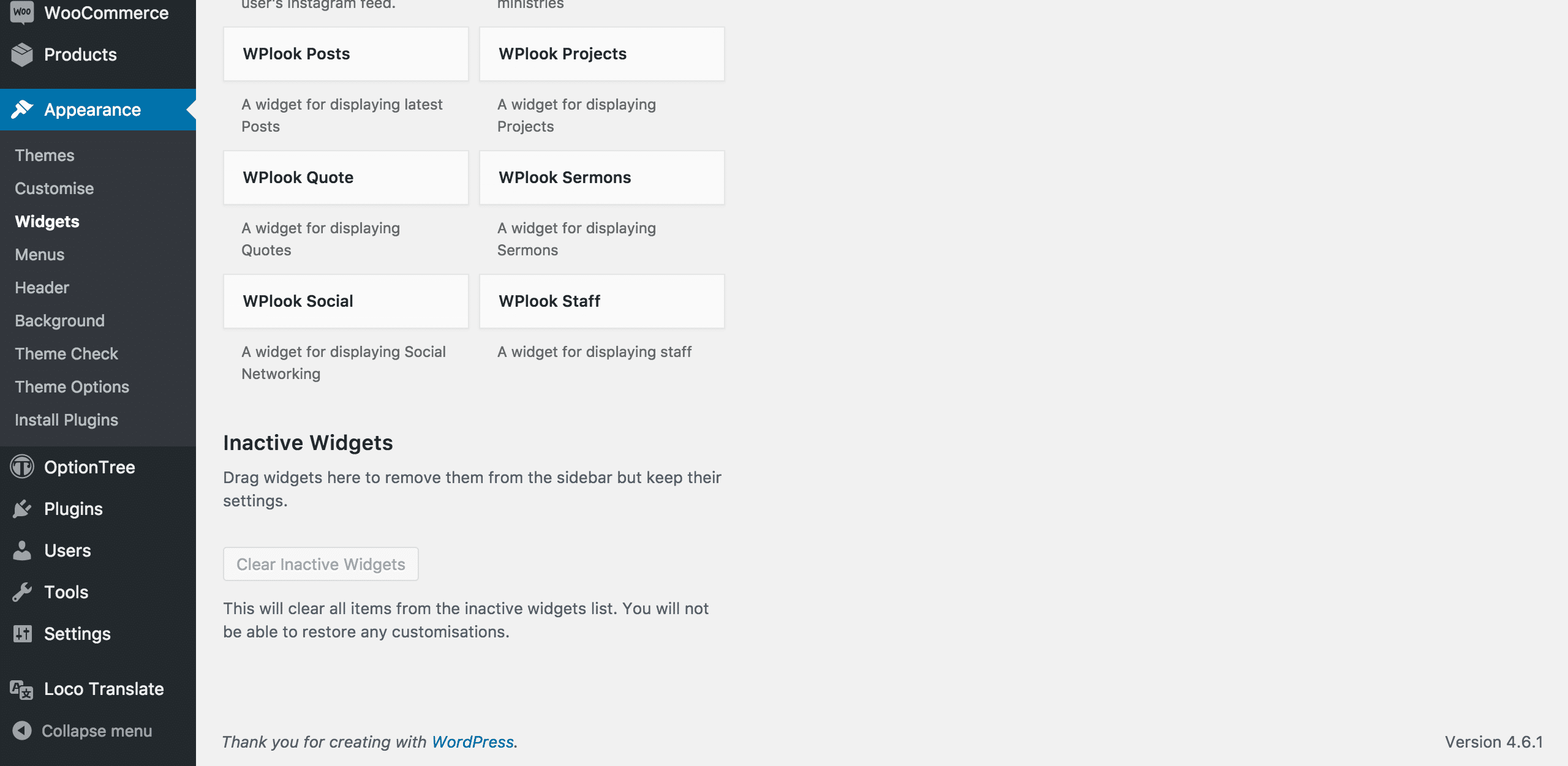A widget is a small area on your site that displays some content, such as text, your latest posts or your latest Instagram posts. Most widgets have settings which allow you to manipulate what is displayed inside them. Widgets can be added, edited and removed in the Appearance → Widgets area of the WordPress Administration Panel.
Adding widgets
To add a widget to a widget area (a space where widgets can be displayed – more commonly known as a sidebar), click it, select the name of the widget area you want and press Add Widget, or drag it to the widget area you want. The widget will now be displayed in that widget area in the front-end of your site.
Editing widgets
Most widgets have settings which determine what exactly they display. A widget settings panel is opened automatically when it is added to a widget area, and can be accessed later by clicking the widget in a widget area.
Once you have edited the widget’s settings, click Save. You can also Delete the widget from here, or click Close to collapse its’ settings panel.
You can also drag widgets to other widget areas, or drag them to another place within the same widget area to change their order. These changes are saved automatically.
Hiding widgets
If you are managing your widgets, and want to hide one or more of them without outright deleting them and losing their settings, you can drag a widget to the Inactive Widgets area at the bottom of the page.
If you have switched to this theme from another theme with different widget areas, it’s likely the widgets from your old theme would’ve been moved here, keeping their settings intact (unless the widgets were bundled with the theme and they became unavailable when you switched themes, of course).