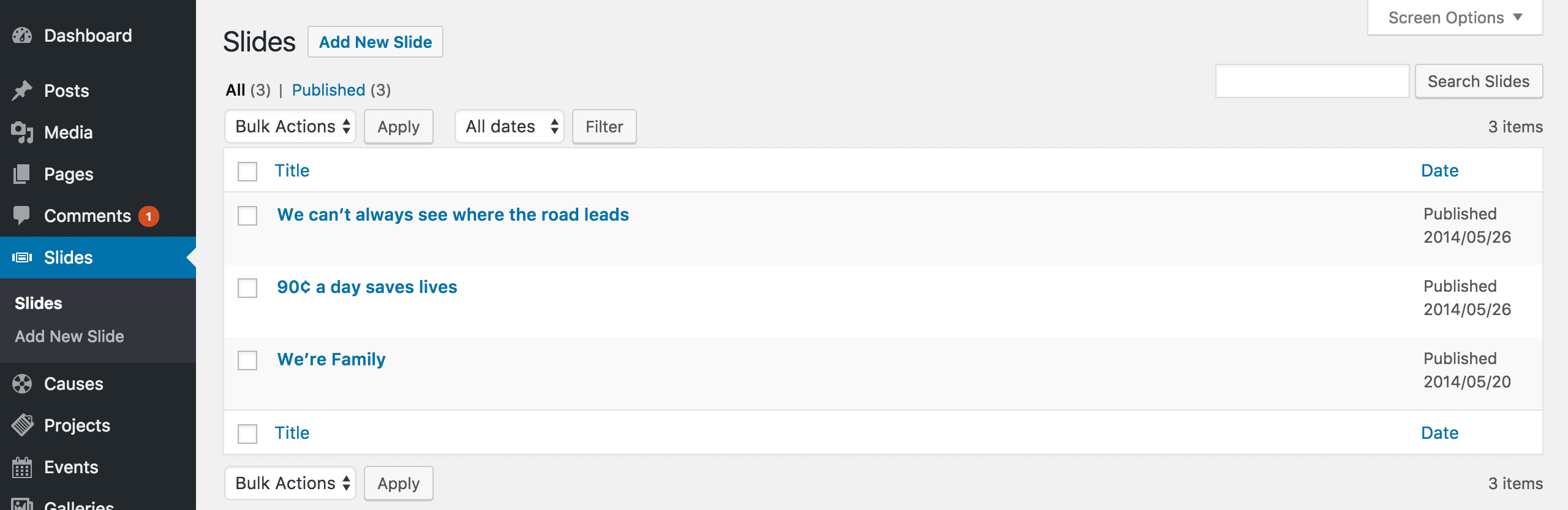The slider post type is used to generate the slider on your home page. Each post of this type is a separate slide. It supports a title, subtitle, background image and a button which can be linked to any page or external resource.
The All Slides Screen
The All Slides screen inherits most of the features of the standard posts screen. You can edit, delete or view individual slides using the links under the slide titles. You can select multiple slides for deletion and editing. A bulk edit feature allows you to change certain fields, en masse, for a group of slides. A handy in-line edit tool, called quick edit, allows you to update many fields for an individual slide. Various search and filtering options allow you to find the slide you want to edit or delete.
The Table of Slides
A table lists all of your slides. By default, the slides are listed with the newest slide first, but they can also be sorted by title.
- [ ]: This checkbox, when checked, selects that particular slide to be processed by a bulk action, such as edit or delete.
- Title: This is the slide title displayed as a link. Click the title link to edit this slide. Next to the title, if a slide is of a Draft, Private, Pending, or Password Protected nature, bold text will display showing that. Hovering over the Title displays the unique identifier (ID) of a post.
- Date: The date column for each slide shows the date Published for published slides or the date Last Modified for other slides. If the slide is a future slide, the scheduled date for publishing is displayed.