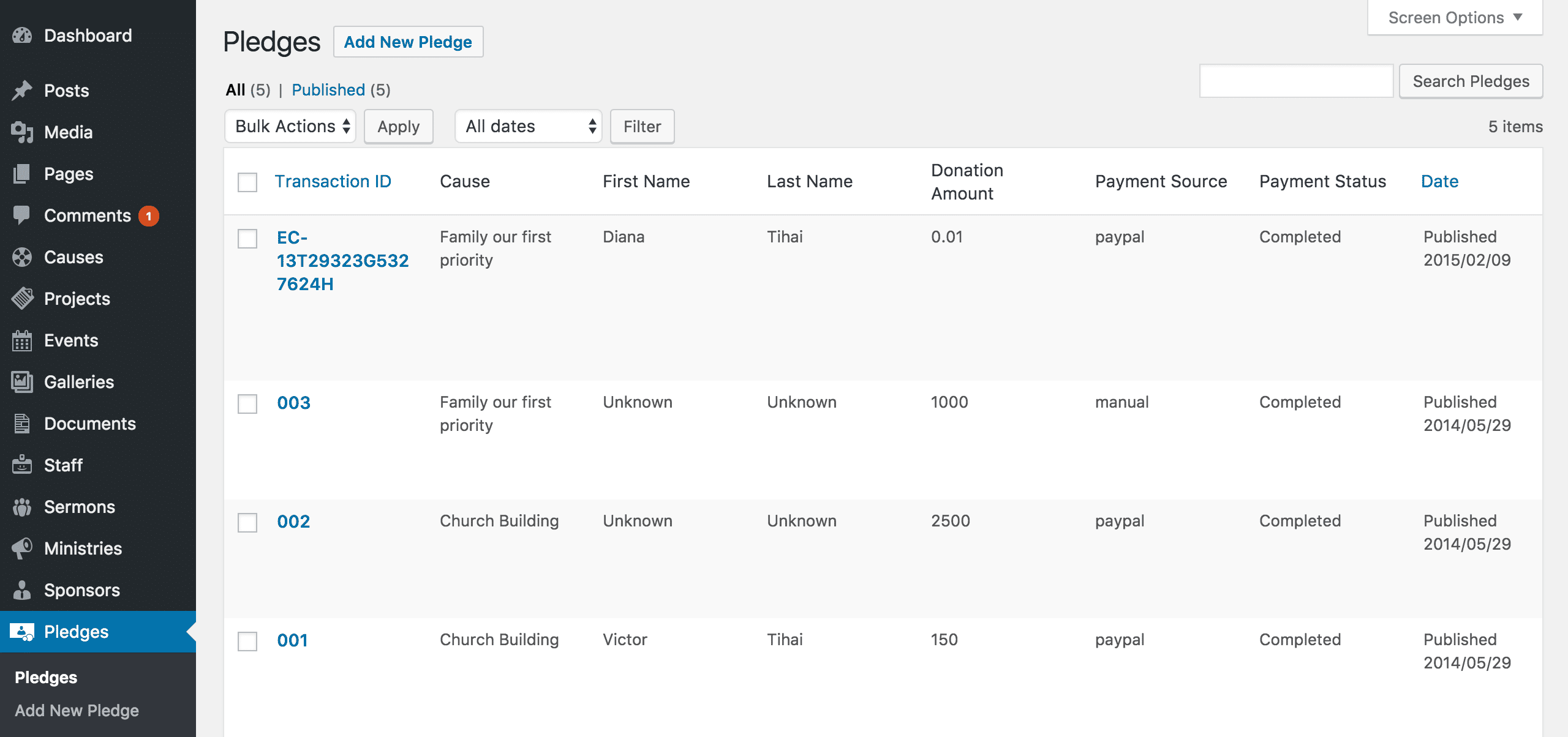The pledges custom post type is used to store data about donations made towards causes. It aggregates both completed PayPal transactions and what users have pledged to donate manually, or alternatively using check or cash. They can also be added from the admin area like normal posts.
The All Pledges Screen
The All Pledges screen inherits most of the features of the standard posts screen. You can edit, delete or view individual pledges using the links under the pledge titles. You can select multiple pledges for deletion and editing. A bulk edit feature allows you to change certain fields, en masse, for a group of pledges. A handy in-line edit tool, called quick edit, allows you to update many fields for an individual pledge. Various search and filtering options allow you to find the pledge you want to edit or delete.
The Table of Pledges
A table lists all of your pledges. By default, the pledges are listed with the newest pledge first, but they can also be sorted by transaction ID.
- [ ]: This checkbox, when checked, selects that particular pledge to be processed by a bulk action, such as edit or delete.
- Transaction ID: This is the pledge transaction ID displayed as a link. Click the title link to edit this pledge. Pledges use a PayPal reference as their transaction ID if the pledge is made using PayPal, or are automatically numbered upwards beginning at 001 otherwise.
- Cause: The cause this pledge is attributed to. The total of pledges to this cause will be displayed alongside the cause.
- First Name: The first name of the person making the pledge.
- Last Name: The last name of the person making the pledge.
- Donation Amount: The amount the person has pledged, in the currency selected in Appearance → Theme Options → Payment settings → Currency Code.
- Payment Source: The source of the donation – either PayPal, cash/check or manual.
- Payment Status: Whether the payment has been successfully completed and the money has been collected by your organisation.
- Date: The date column for each pledge shows the date Published for published pledges or the date Last Modified for other pledges. If the pledge is a future pledge, the scheduled date for publishing is displayed.