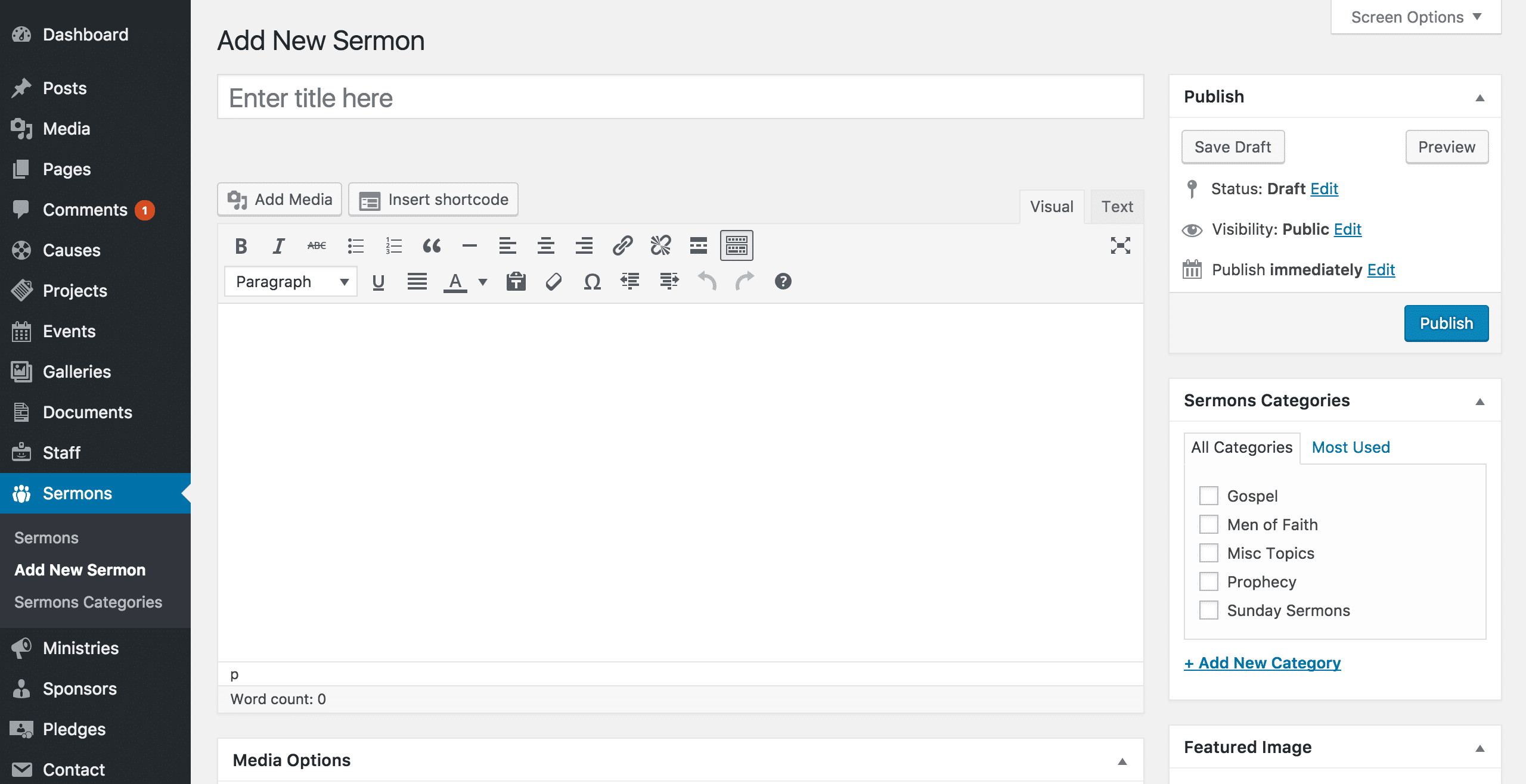You can add new sermons through Sermons → Add New Sermon in the WordPress Administration Panel.
Sermons contain most of the same options as standard posts. You can read about these in the Add New Post chapter. Additionally, they contain post options specific to sermons.
Sermon Options
Sermon Options are found below the editor on the Edit Sermon page. If the Sermon Options are not visible, make sure they are checked inside the Screen Options area at the top.
If you are adding a new sermon, make sure you have saved the post before editing sermon options. Otherwise, the sermon options will not be visible.
Header image
The header image is displayed behind the title at the top of the single sermon page in the front-end. Select a wide but short image, around 1680px x 275px. Click the + button to upload an image.
If you don’t add a header image, the default background color will be displayed.
Gallery
The gallery section is used to create a slideshow of images to be displayed at the top of the post. Click Add New to add a new image. You can also click the pencil icon on an existing image to edit it, or the bin icon to delete this image.
The Title is used to help you identify the image, and is not displayed in the front-end. The Caption is the text displayed at the bottom of the image – you can leave this field empty. Finally, the Gallery Image is the image displayed for this slide. Click + to select or upload an image. The recommended size is 1200px x 800px, but any size will be displayed correctly.
Video
The videos are displayed in the media area, in separate tab to the photos set up above. Click Add New to add a new image. The Title is used to help you identify the video, and is not displayed in the front-end. The Add Video Title field is the text displayed above the video – you can leave this field empty. Finally, find the video you want to display on one of the supported sites (YouTube or Vimeo), copy the URL from your browser, and paste it in to Add Video URL.
You can also click the pencil icon on an existing video to edit it, or the bin icon to delete this video.
Audio
The audio files are also displayed in a separate tab, next to videos. Click Add New to add a new audio file. The Title is used to help you identify the audio file, and is not displayed in the front-end. The File title field is the text displayed above the audio player – you can leave this field empty. Finally, press the + button to select or upload an audio file to be used by the player.
You can also click the pencil icon on an existing audio file to edit it, or the bin icon to delete this audio file.
Documents
Other documents can also be displayed alongside the other tabs in the Sermons post type. Click Add New to add a new document. The Title is used to help you identify the document, and is not displayed in the front-end. The File title field is the text on which the user will click to download the file. Finally, press the + button to select or upload a file which the user will be able to download.
You can also click the pencil icon on an existing file to edit it, or the bin icon to delete this file.
Share buttons
Set to On to display the sharing buttons for Twitter, Facebook, Pinterest and Google+.