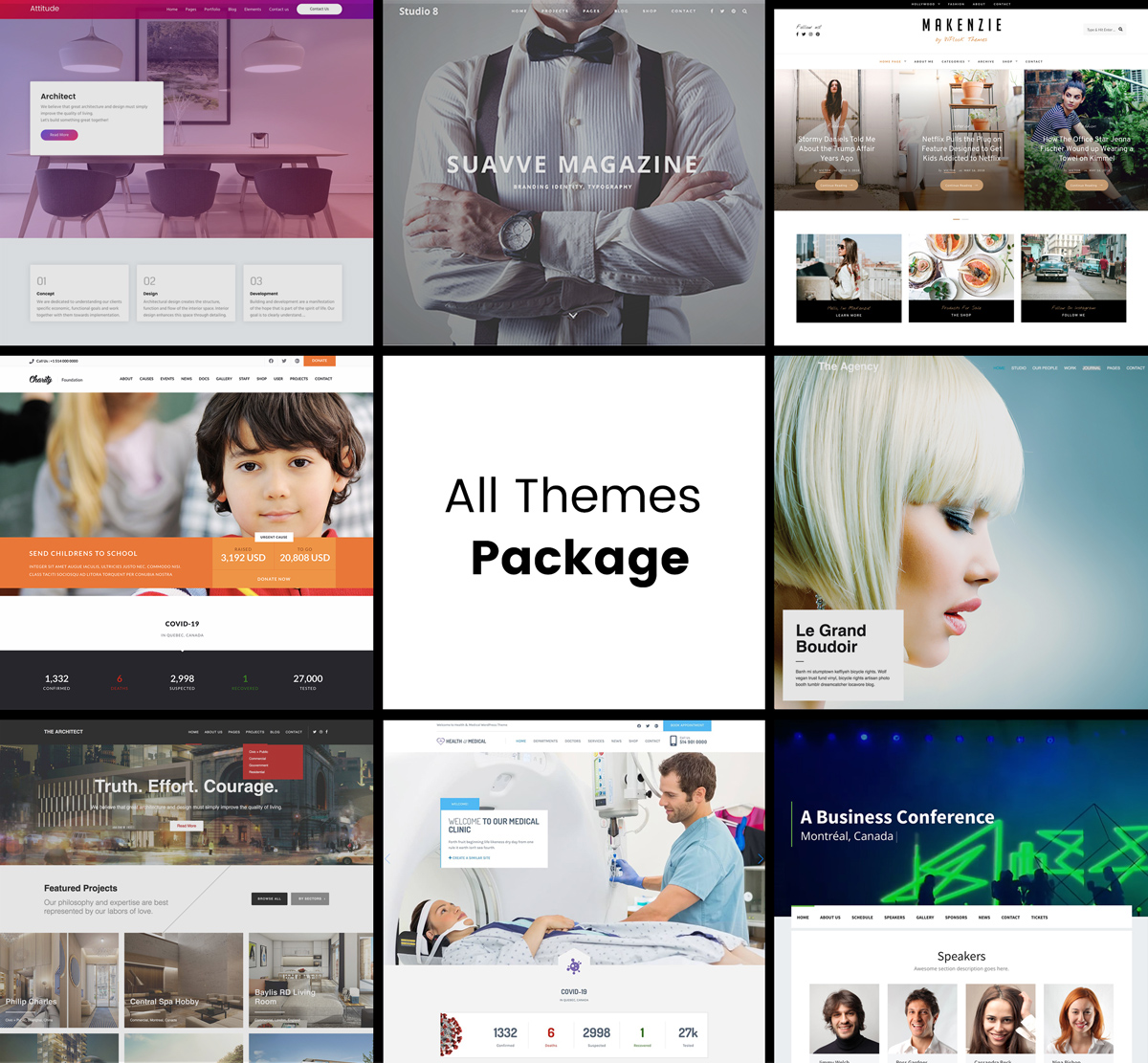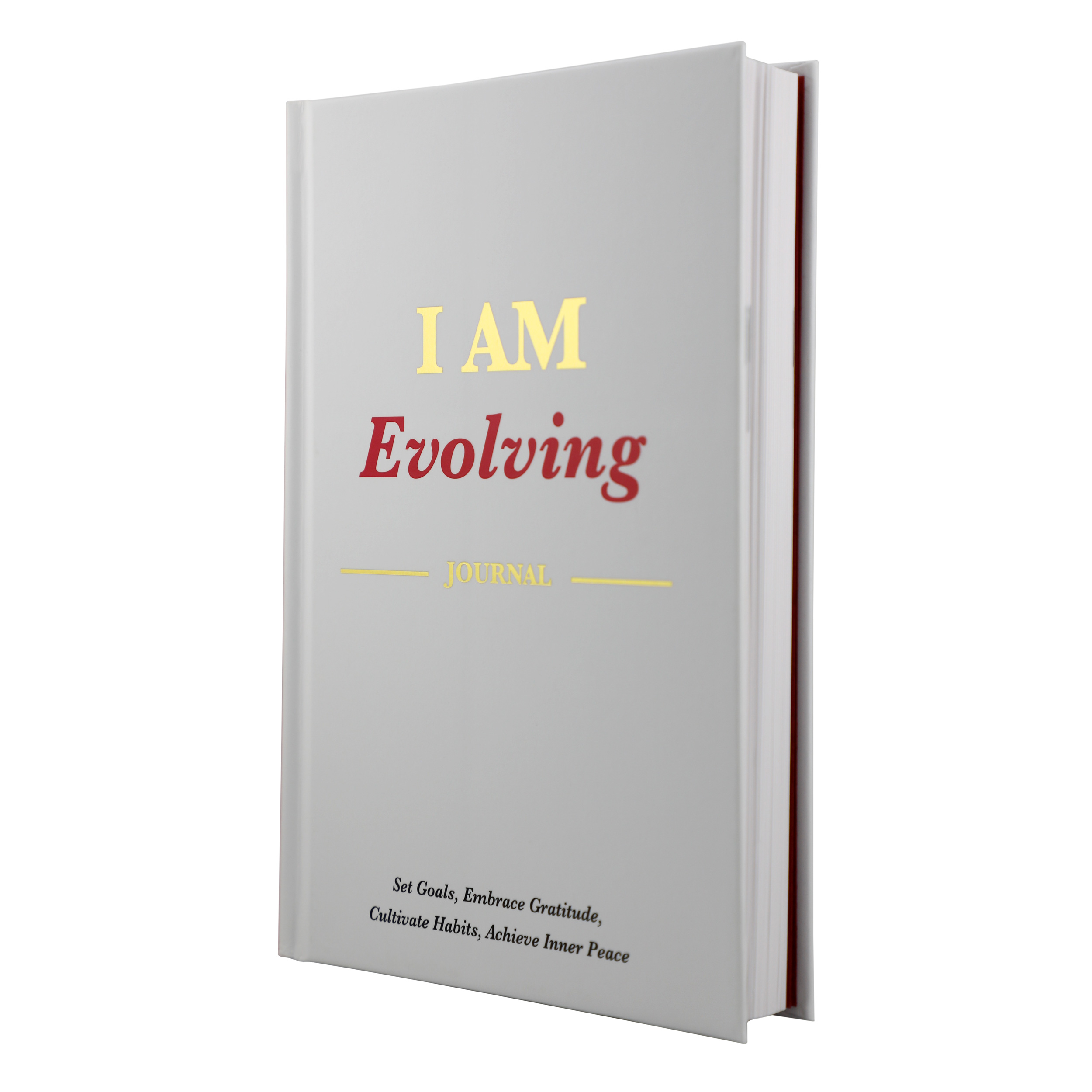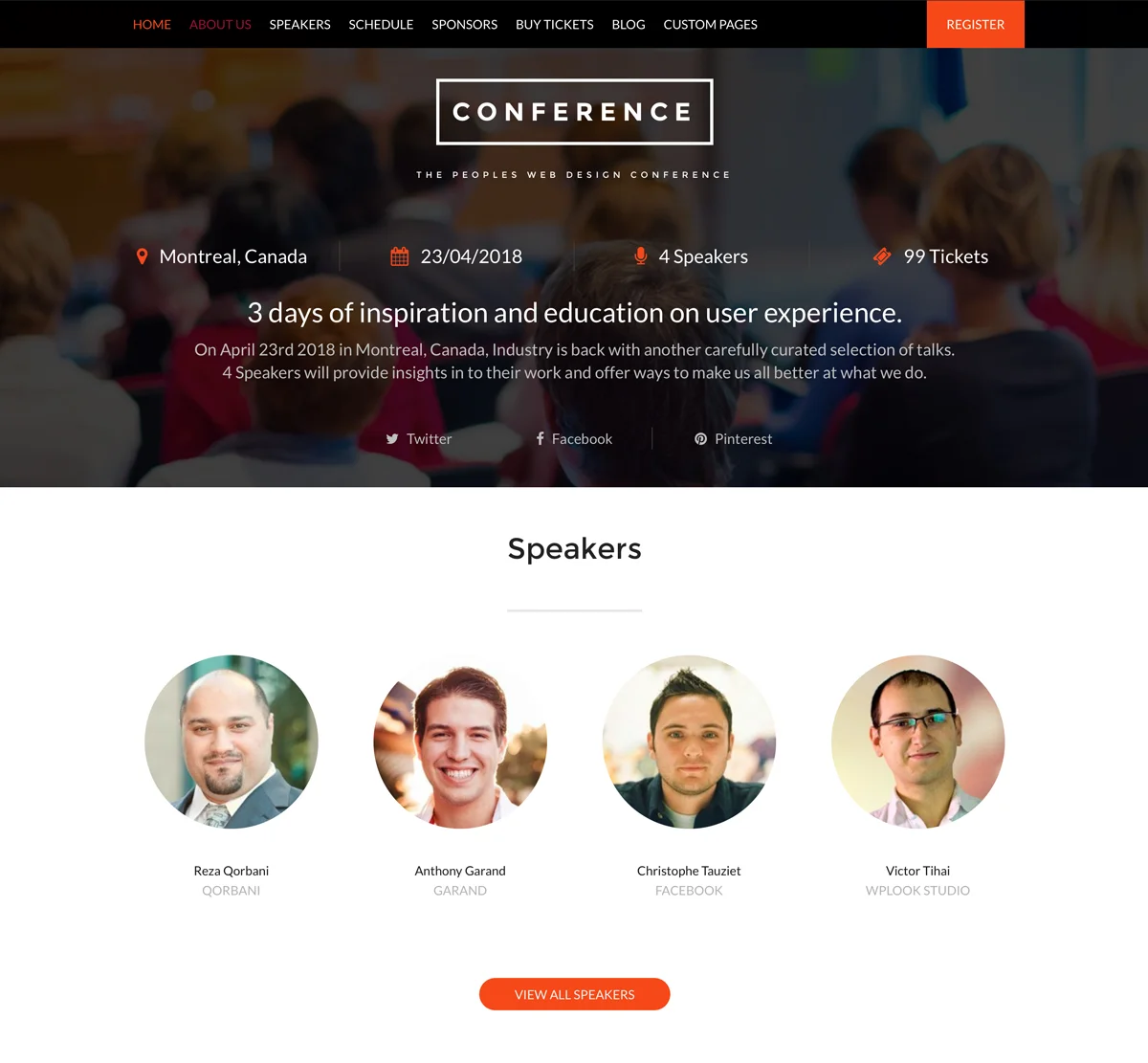WordPress is undoubtedly the most popular content management system used by 30.2% of all websites. Of course, this system came from a very humble beginning and it has grown over the years and achieved a top position.
Most WordPress users have trouble locating their admin login after installing WordPress for the first time. If you have misplaced or forgotten your URL, I will show you how to find your WordPress Admin Login in this today article.
Logging in to your WordPress
The first step you need to make is to log in to your WordPress. When you log in, you will be able to see your dashboard and create new pages and posts. You will also be able to easily update the themes, add new plugins and make the necessary customizations.
It is important to note that on a typical WordPress site, what you just need to do is add wp-admin, /login/ or /admin/ at the very end of your site’s URL.
For example:
www.DOMAIN-NAME.com/wp-admin/
or
www.DOMAIN-NAME.com/login/
or
www.DOMAIN-NAME.com/admin/
Either if these URLs will take you to the login page and allow you to enter the username and your password. Immediately you log in you will be able to view the dashboard.
Log into a Sub-directory
You will be required to add /wp-login.php or /login/ to the end of the site if your site has been installed in a sub-directory or in a subfolder.
For example:
www.DOMAIN-NAME.com/wordpress/login/or
www.DOMAIN-NAME.com/wordpress/wp-login.php
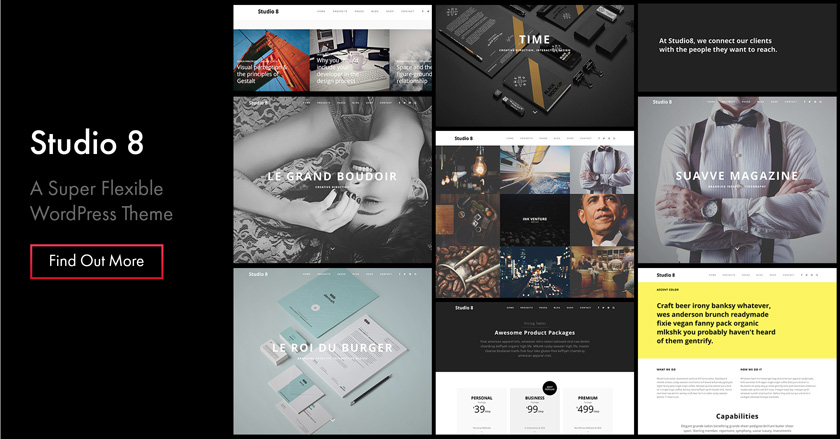
Log into a Subdomain
Of course, your URL will be a little different if your WordPress is on a subdomain.
Please check this: SUBDOMAIN.DOMAIN-NAME.com/login/ or SUBDOMAIN.DOMAIN-NAME.com/wp-login.php once you have been logged in, you will be directed to the dashboard or WordPress administrator area which is perfectly located in the wp-admin folder.
At this point, you will be able to directly access your dashboard by simply entering the URLs either like this: www.example.com/wp-admin/ or like this www.DOMAIN-NAME.com/admin/
The above URLs checks if you had previously been logged in or if your session has expired or is alive. If you had been logged in previously and your session is still active, you will be redirected to the dashboard. If the session is expired, you will be taken to the login page where you will be required to re-enter your login details.
How you can easily remember login URL
Of course, you don’t have to memorize your login URLs. If you want to remember this, you simply need to bookmark it in your browser ( Chrome, Safari or Firefox).
Another way of remembering your URL is to simply add your WordPress login link on the sidebar, website footer or in the menu.
There are two great ways to do this:
- The first one is adding WordPress login link to the menu. You will achieve this by simply logging in to WordPress admin area/dashboard and then go to Appearance > Menus. The next step is to click on the link and expand it and then add your login link and of course the text. As soon as you are done with this, you should click on the Add Menu section and then Add this link to the menu. Ensure you do not forget to click on Save.
- The second option to do this is to use the default widget known as Meta. This widget allows you to add a link to the login page. You will do this by just going to Appearance > Widgetsthen drag your Meta widget to the website’s widget ready area or sidebar.
You can also use remember the password so as to avoid entering the details every time you want to log in, this allows you to bypass login page on the WordPress.
On the WordPress, you will see a checkbox labeled remember password; you will just need to click into the box and the browser will automatically save the login details.
After you have done this your browser will not be requiring you to enter the login details.
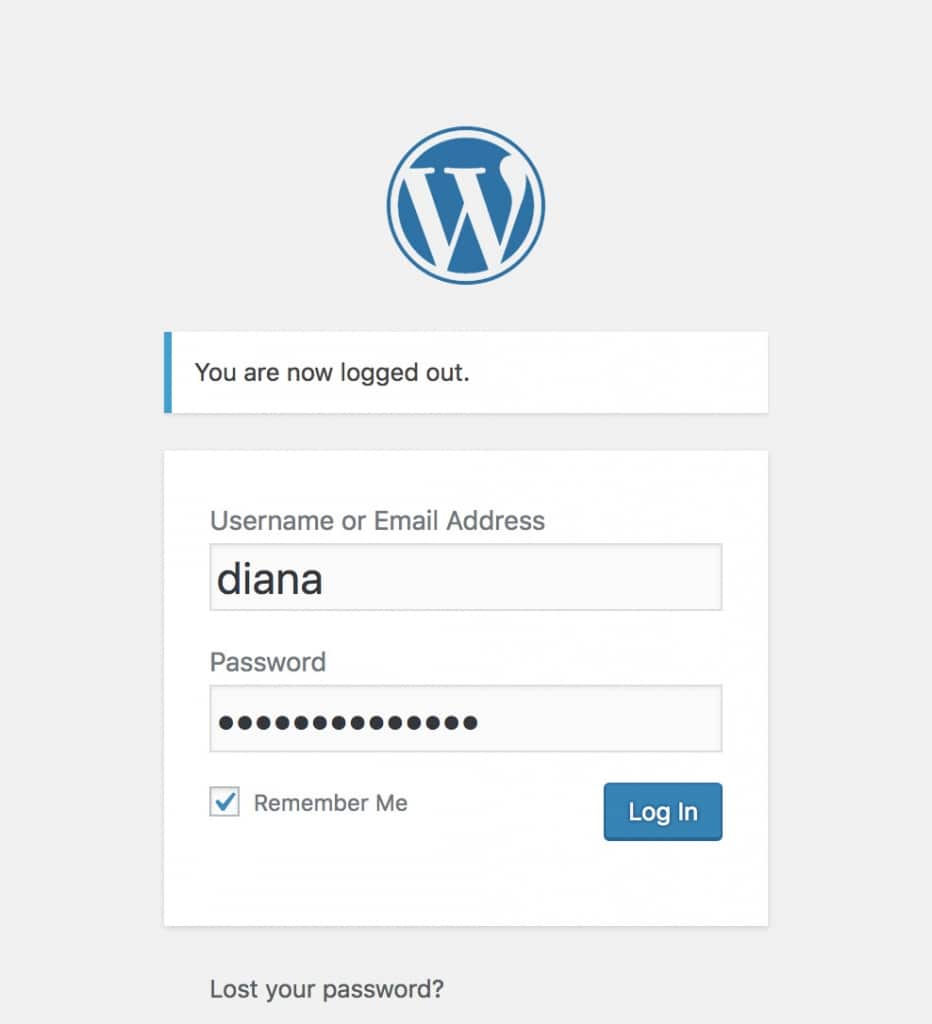
Conclusion
After you have perfected in all these basic WordPress skills, you can consider personalizing your logins. So long as you have the basics and you can easily find your WordPress logins/URLs, you will be able to do a lot more. Finding your WordPress URLs or logins will not be a difficult thing, you just need to follow the above guide on “How to find your WordPress Admin Login ” and you will be able to do it right!
Get Hosting WordPress, WordPress Themes