Documents are a post type perfectly suited to displaying information about and letting your users download PDF files. This post type allows you to upload a file and add information about it, so your users can browse available books and documents on your site and download them.
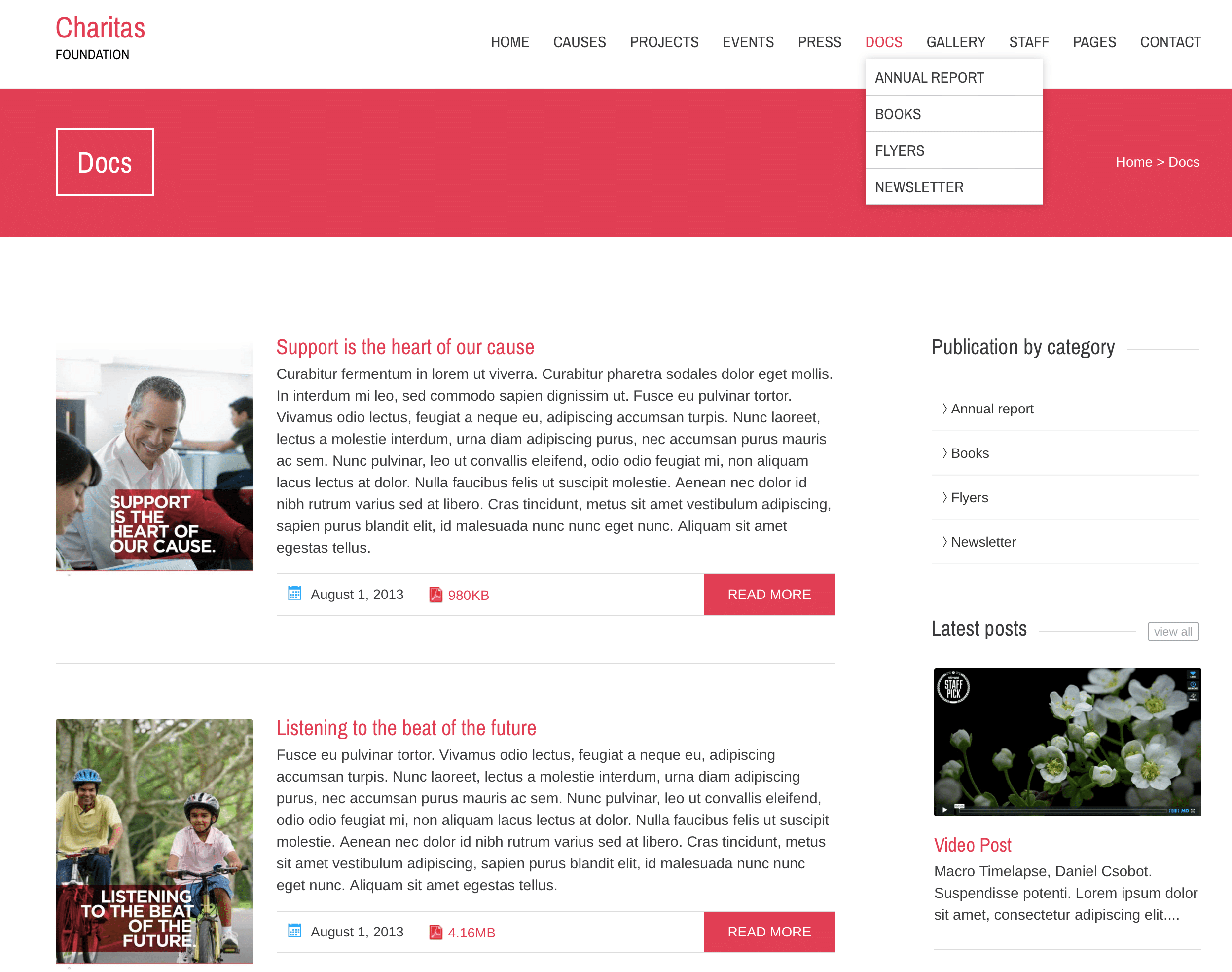
The All Documents Screen
The All Documents screen inherits most of the features of the standard posts screen. You can edit, delete or view individual documents using the links under the document titles. You can select multiple documents for deletion and editing. A bulk edit feature allows you to change certain fields, en masse, for a group of documents. A handy in-line edit tool, called quick edit, allows you to update many fields for an individual document. Various search and filtering options allow you to find the document you want to edit or delete.
The Table of Documents
A table lists all of your documents. By default, the documents are listed with the newest document first, but they can also be sorted by title.
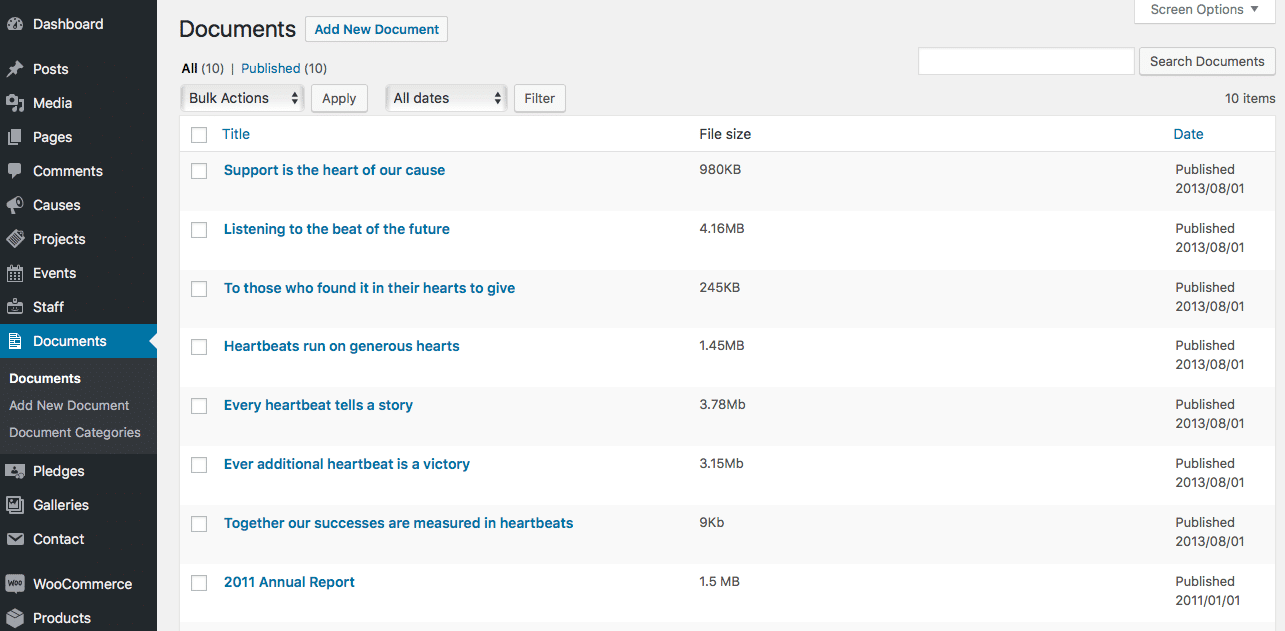
- [ ]: This checkbox, when checked, selects that particular document to be processed by a bulk action, such as edit or delete.
- Title: This is the document title displayed as a link. Click the title link to edit this document. Next to the title, if a document is of a Draft, Private, Pending, or Password Protected nature, bold text will display showing that. Hovering over the Title displays the unique identifier (ID) of a post.
- File size: The value entered in the File size field of Document Options.
- Date: The date column for each document shows the date Published for published documents or the date Last Modified for other documents. If the document is a future document, the scheduled date for publishing is displayed.
