Projects are a post type ideally suited to displaying the work that your organization does. They support start and end dates, and statuses such as Active or Complete. They also support other features, like an image slider, video display, and header images.
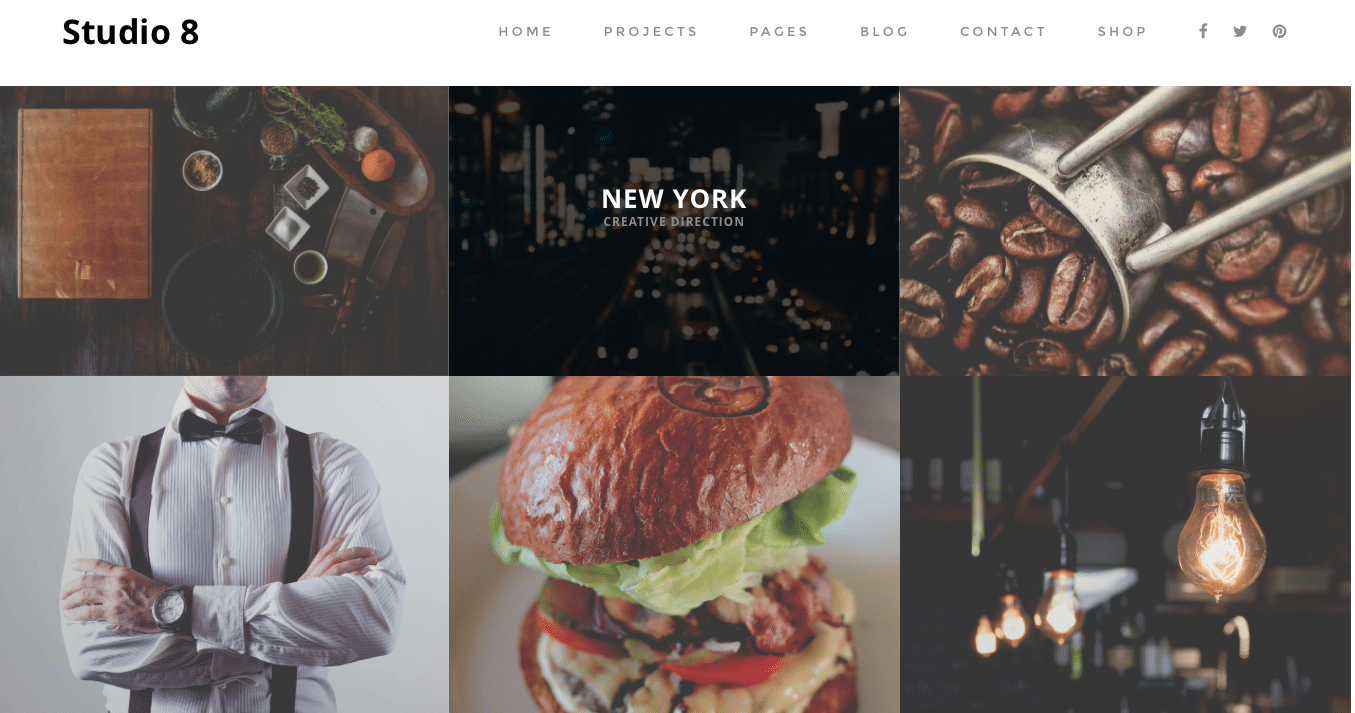
An example of projects in 3 columns
The All Projects Screen
The All Projects screen inherits most of the features of the standard posts screen. You can edit, delete or view individual projects using the links under the project titles. You can select multiple projects for deletion and editing. A bulk edit feature allows you to change certain fields, en masse, for a group of projects. A handy in-line edit tool, called quick edit, allows you to update many fields for an individual project. Various search and filtering options allow you to find the project you want to edit or delete.
The Table of Projects
A table lists all of your projects. By default, the projects are listed with the newest project first, but they can also be sorted by title.
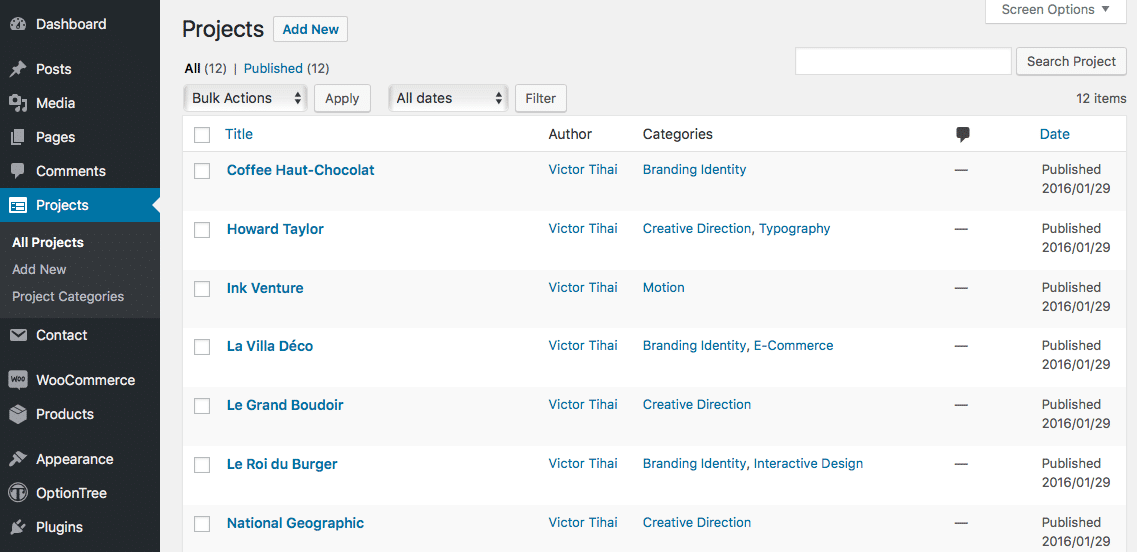
The All Projects screen
- [ ]: This checkbox, when checked, selects that particular project to be processed by a bulk action, such as edit or delete.
- Title: This is the project title displayed as a link. Click the title link to edit this project. Next to the title, if a project is of a Draft, Private, Pending, or Password Protected nature, bold text will display showing that. Hovering over the Title displays the unique identifier (ID) of a post.
- Author: Displayed in the form of a link, this is the author who wrote the page. Clicking the author link causes all the pages authored by that user to be displayed in the table of pages (thus allowing a bulk action to be applied to all pages for a given author).
- Categories: This is the category that you will select for your project.
- Comment bubble: A comment bubble is the column heading, and each project row has a comment bubble with the number of comments for that project. If a project has any comments, then the number of comments is displayed in a blue bubble. Clicking on a blue comment bubble causes the comments screen to be displayed to allow moderation of those comments.
- Date: The date column for each project shows the date Published for published projects or the date Last Modified for other projects. If the project is a future project, the scheduled date for publishing is displayed.
