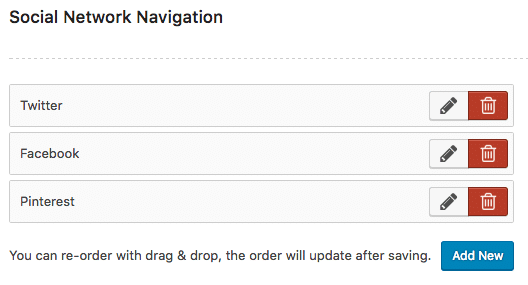- Enable/Disable the toolbar: Activate or deactivate the toolbar.
- Welcome message: Enter your welcome message displayed at the top of every page.
- Social Network Navigation: Social networks listed here are displayed as icons in the site header.
- Click the Add New button in order to add a social network.
- Set the Title to anything you want, it will not be displayed on the site.
- The Service Name will be displayed once the user hovers over the social network icon.
- The URL is where the social network icon will link to.
- The Icon can be picked from the list of icons next to the input field.
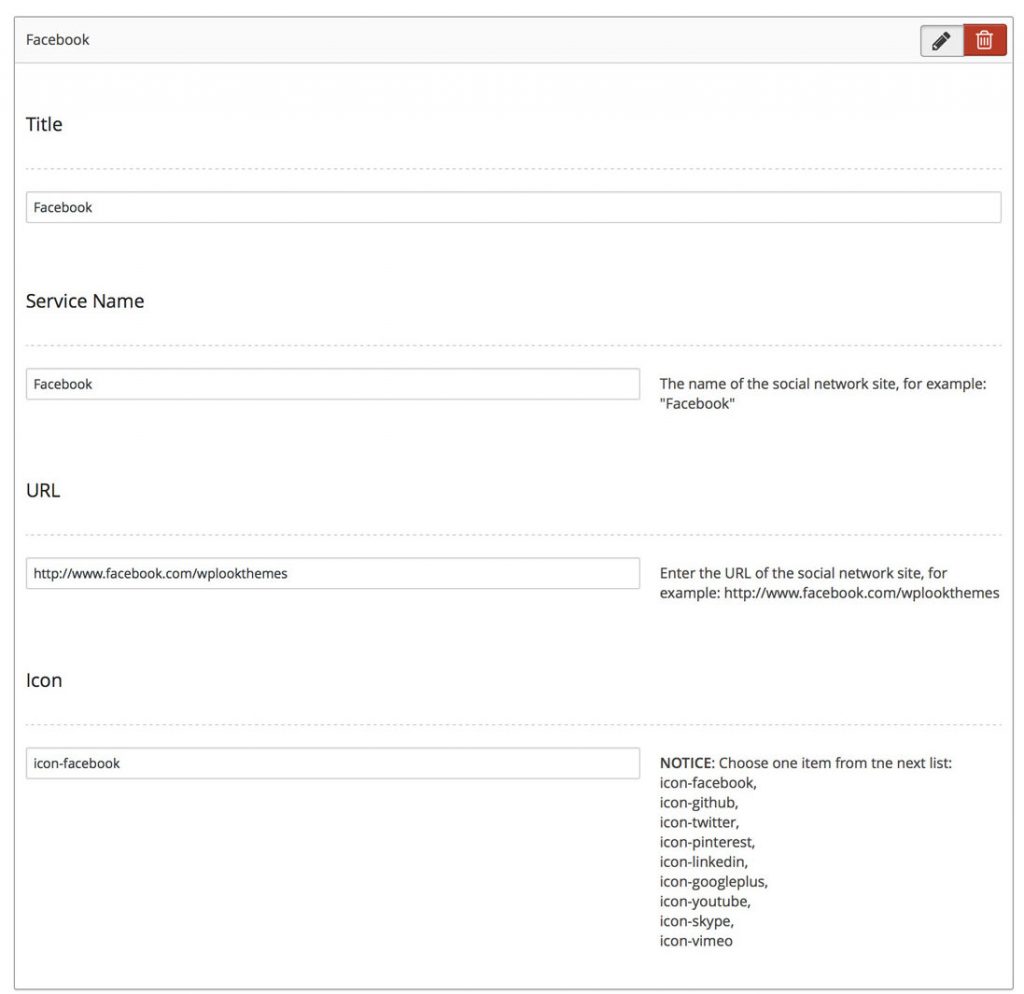
Settings available for each social network
- Phone Number: The phone number will be displayed alongside the social icons. It will be linked, allowing users to tap on it to call.
- Button title: The text to display on the blue button in the header.

Button Title “Book Appointment”
- Button URL: Insert the URL to which the button should link.