In order to access the Customizer go to Appearance → Customize from the WordPress Administration Panel.
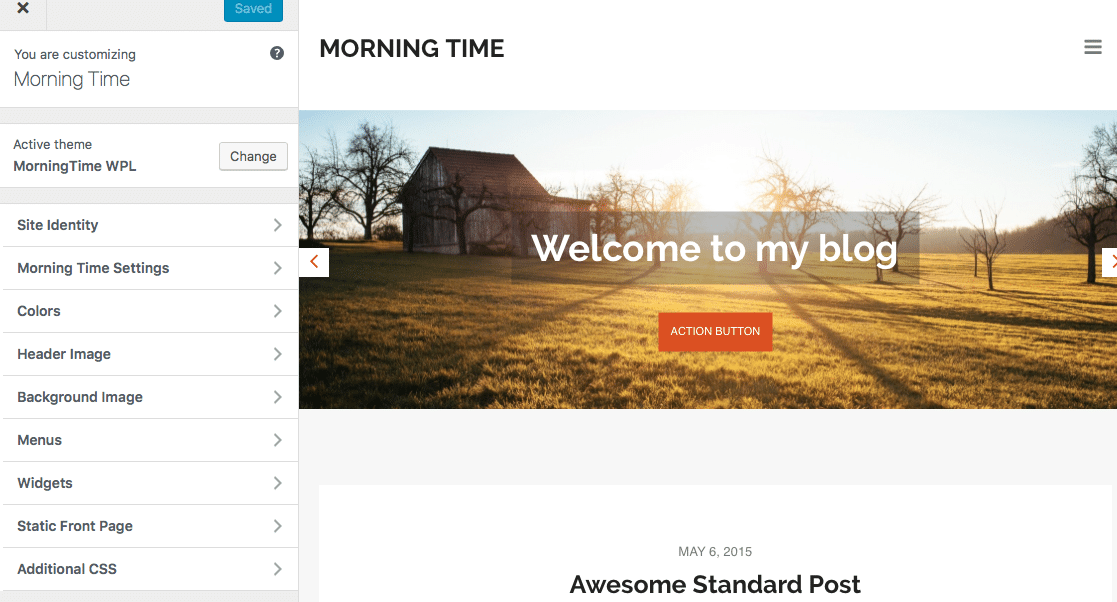
Site Identity
- Site Title: This is the website name, it will appear if a logo is not available.
You can add a logo instead of the Site Title in Appearance → Theme Options. - Tagline: This is a short description of your site, which will appear under the logo or site title.
- Site Icon: The site icon is also known as a favicon. It will appear in the address bar, bookmarks bar and will be used by mobile browsers.
Colors
This section allows you to change the website colors.
- Header Text Color: The color of the site title and description.
- Background Color: The color of the site background.
- Link Color: The color of all links, except for menu and footer links.
- Hover Link Color: The hover effect color for links.
- Accent Color: The primary color for the theme, used in places like buttons and the header background.
- WooCommerce Price Color: If WooCommerce is enabled, this additional color will be used as the color prices are displayed in across the site.
Header Image
The header image displayed below the menu, on the home page template only.
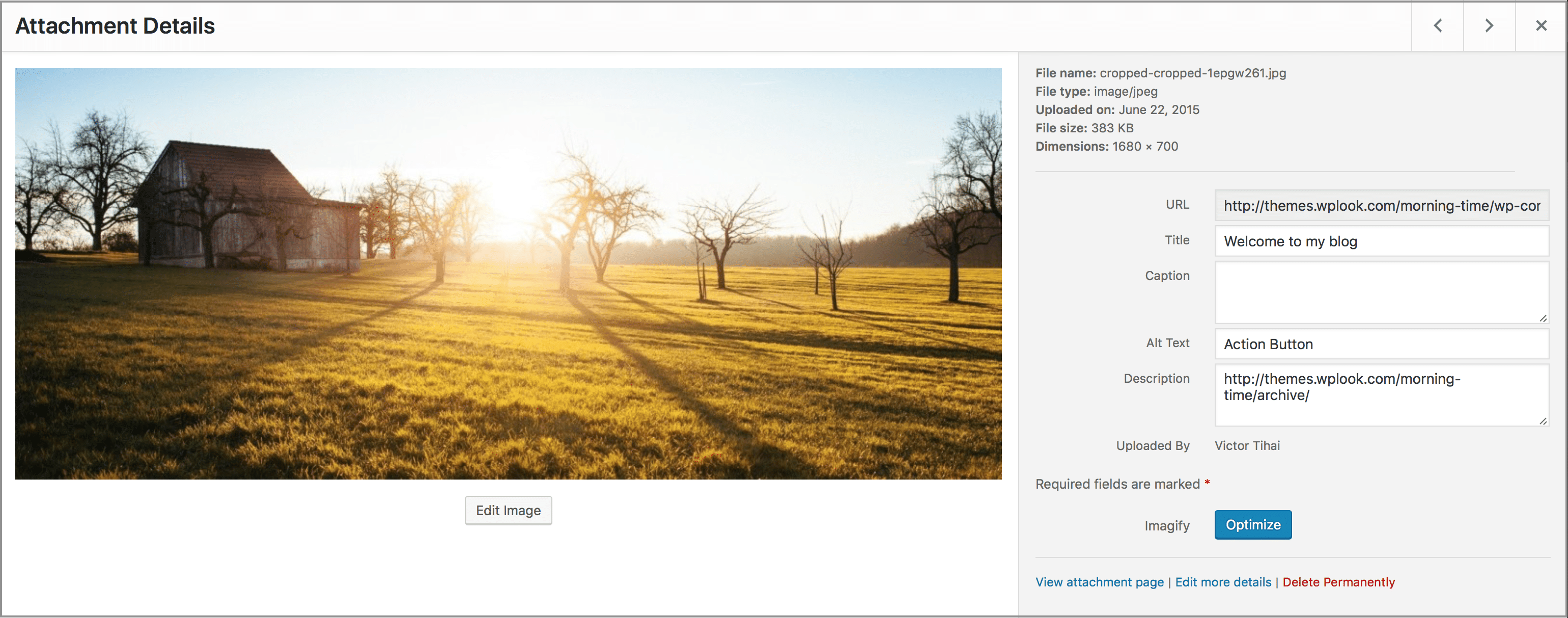
In order to configure the Slider “Title” and the “Action Button” you have to go to Media → Select the header image you use and set the Button URL, Text and Title.
Background Image
This will allow you to add a background image to your website.
Menus
This section will allow you to manage navigation menus, such as the main theme navigation in the header. For more information regarding theme menus, please read the Menu chapter.
Widgets
This section will allow your to manage all widgets areas and to add, remove or edit widgets. For more info regarding the widgets please read the Widgets chapter.
