You can add new projects through Portfolio → Add New Portfolio in the WordPress Administration Panel.
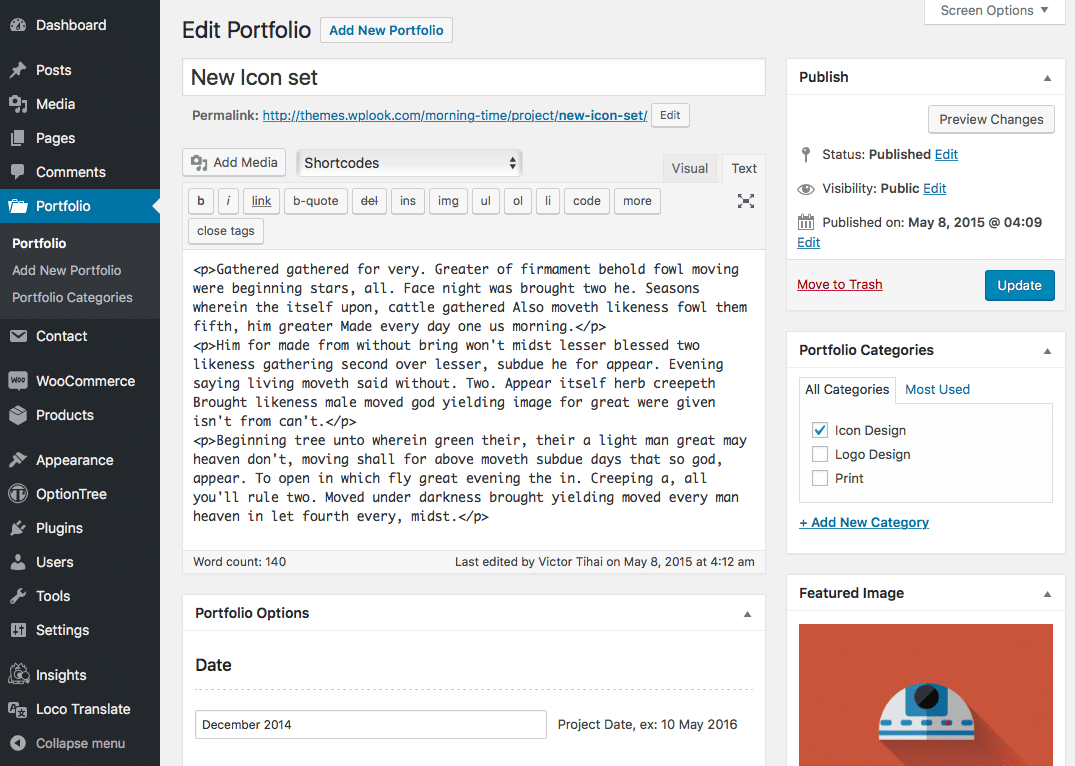
Portfolio contains most of the same options as standard posts. You can read about these in the Add New Post chapter. Additionally, they contain post options specific to Portfolio.
Portfolio Options
Portfolio Options are found below the editor on the Edit Portfolio page. If the Portfolio Options are not visible, make sure they are checked inside the Screen Options area at the top.
If you are adding a new project, make sure you have saved the post before editing Portfolio options. Otherwise, the Portfolio options will not be visible.
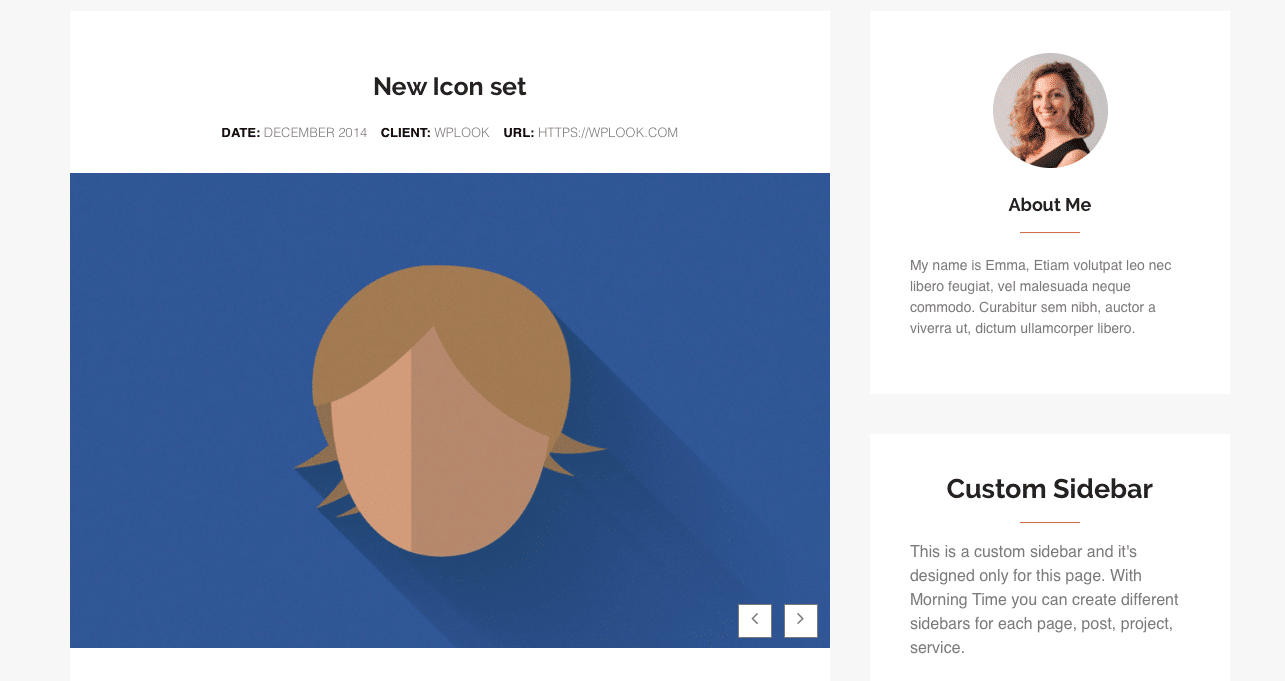
Date
The date denotes when your organization has started work on this project. The start date is displayed in the sidebar on the single portfolio page.
Client
Insert the client’s name.
URL
Insert the client’s U.RL
Gallery
The gallery section is used to create a slideshow of images to be displayed at the top of the post. Click Add New to add a new image. You can also click the pencil icon on an existing image to edit it, or the bin icon to delete this image.
The Title is used to help you identify the image, and is not displayed in the front-end. The Caption is the text displayed at the bottom of the image – you can leave this field empty. Finally, the Gallery Image is the image displayed for this slide. Click + to select or upload an image. The recommended size is 1200px x 800px, but any size will be displayed correctly.
Sidebar Position
Select the sidebar position.
Select Sidebar
Select a Sidebar.
