Let your audience know about your daily classes.
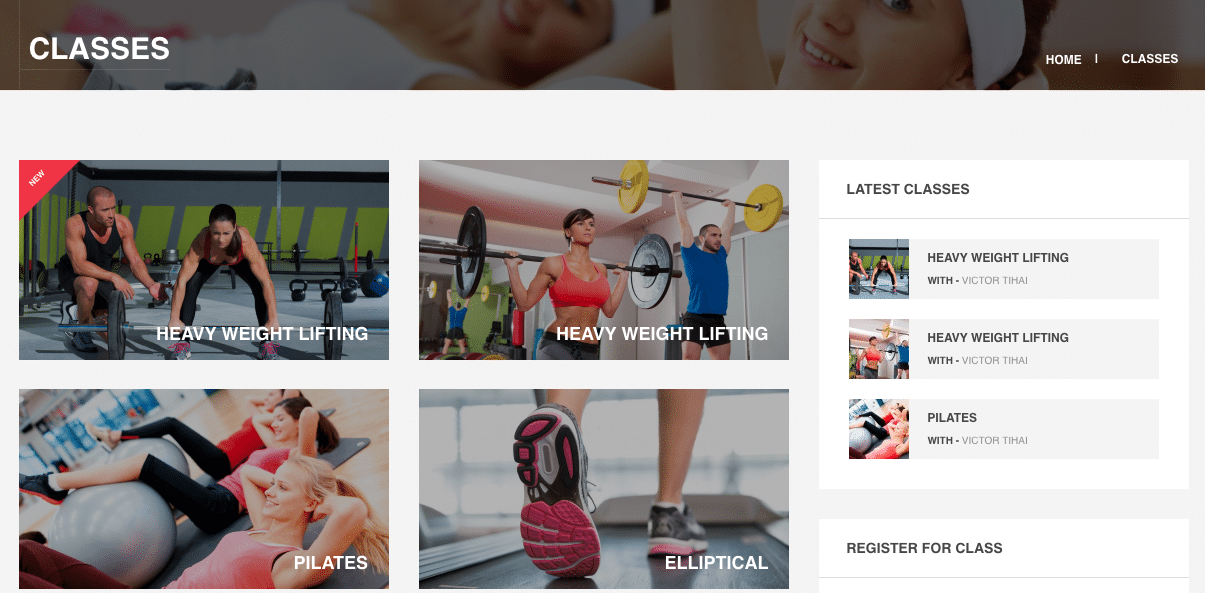
The All Classes Screen
The All Classes screen inherits most of the features of the standard posts screen. You can edit, delete or view individual class using the links under the class titles. You can select multiple classes for deletion and editing. A bulk edit feature allows you to change certain fields, en masse, for a group of classes. A handy in-line edit tool, called quick edit, allows you to update many fields for an individual class. Various search and filtering options allow you to find the class you want to edit or delete.
The Table of Classes
A table lists all of classes. By default, the classes are listed with the newest class first, but they can also be sorted by title.
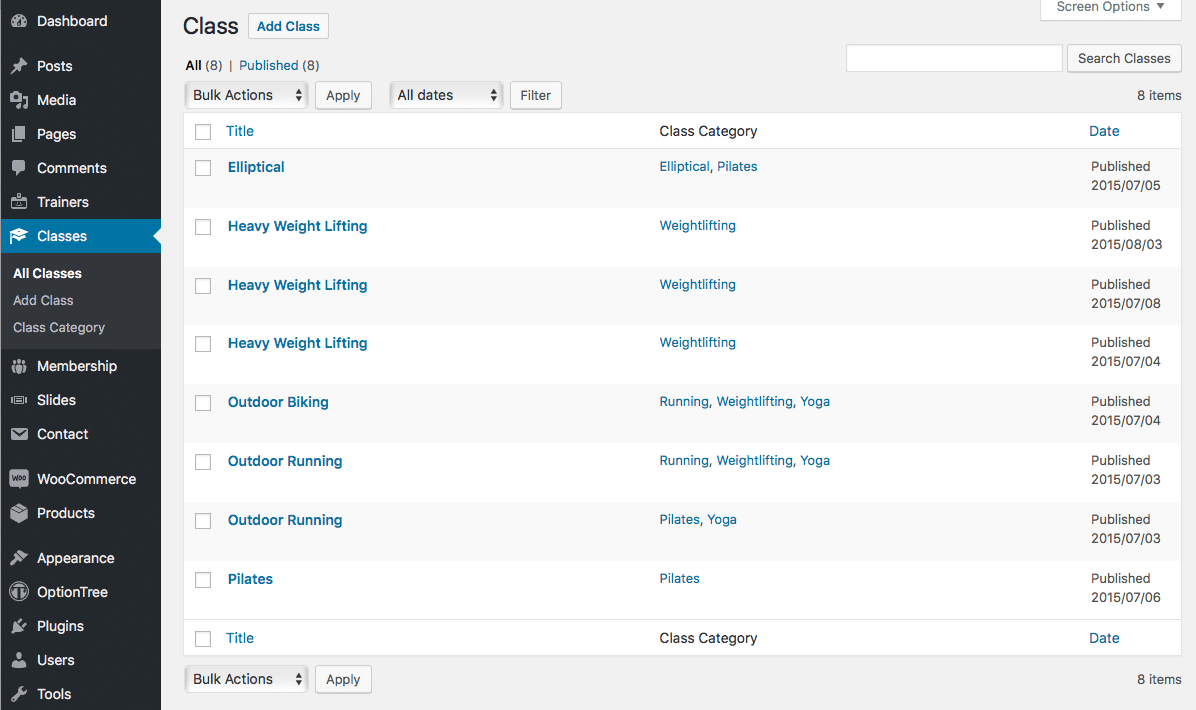
- [ ]: This checkbox, when checked, selects that particular class to be processed by a bulk action, such as edit or delete.
- Title: This is the class name displayed as a link. Click the title link to edit this class.
- Class Category: Insert the category of each class.
- Date: The date column for each class shows the date Published for published classes or the date Last Modified for other classes. If the class is a future class, the scheduled date for publishing is displayed.
