The Galleries post type is perfect for displaying pictures.
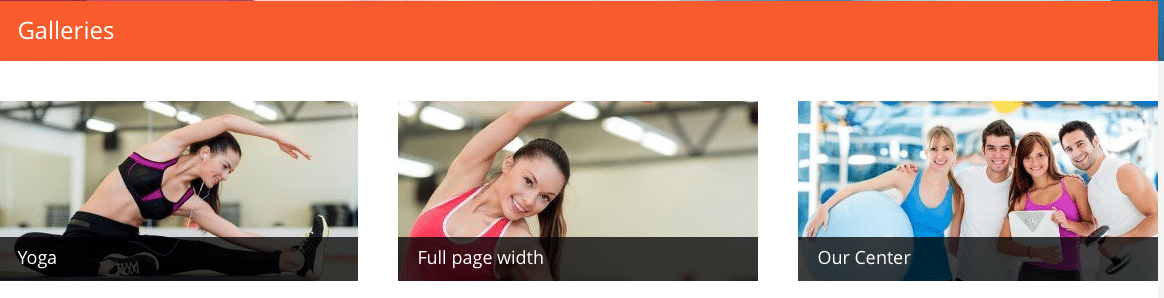
The All Galleries Screen
The All Galleries screen inherits most of the features of the standard posts screen. You can edit, delete or view individual galleries using the links under the gallery titles. You can select multiple galleries for deletion and editing. A bulk edit feature allows you to change certain fields, en masse, for a group of galleries. A handy in-line edit tool, called quick edit, allows you to update many fields for an individual gallery. Various search and filtering options allow you to find the gallery you want to edit or delete.
The Table of Galleries
A table lists all of your galleries. By default, the galleries are listed with the newest gallery first, but they can also be sorted by title.
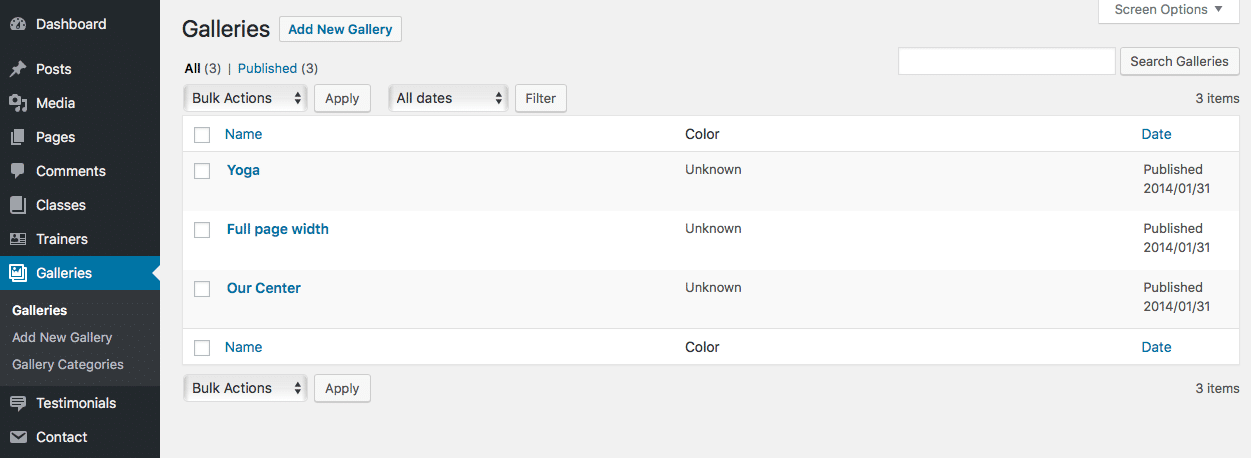
- [ ]: This checkbox, when checked, selects that particular gallery to be processed by a bulk action, such as edit or delete.
- Title: This is the gallery title displayed as a link. Click the title link to edit this gallery. Next to the title, if a gallery is of a Draft, Private, Pending, or Password Protected nature, bold text will display showing that. Hovering over the Title displays the unique identifier (ID) of a post.
- Comment bubble: A comment bubble is the column heading, and each gallery row has a comment bubble with the number of comments for that gallery. If a gallery has any comments, then the number of comments is displayed in a blue bubble. Clicking on a blue comment bubble causes the comments screen to be displayed to allow moderation of those comments.
- Date: The date column for each gallery shows the date Published for published galleries or the date Last Modified for other galleries. If the gallery is a future gallery, the scheduled date for publishing is displayed.
