You can add new documents through Documents → Add Document in the WordPress Administration Panel.
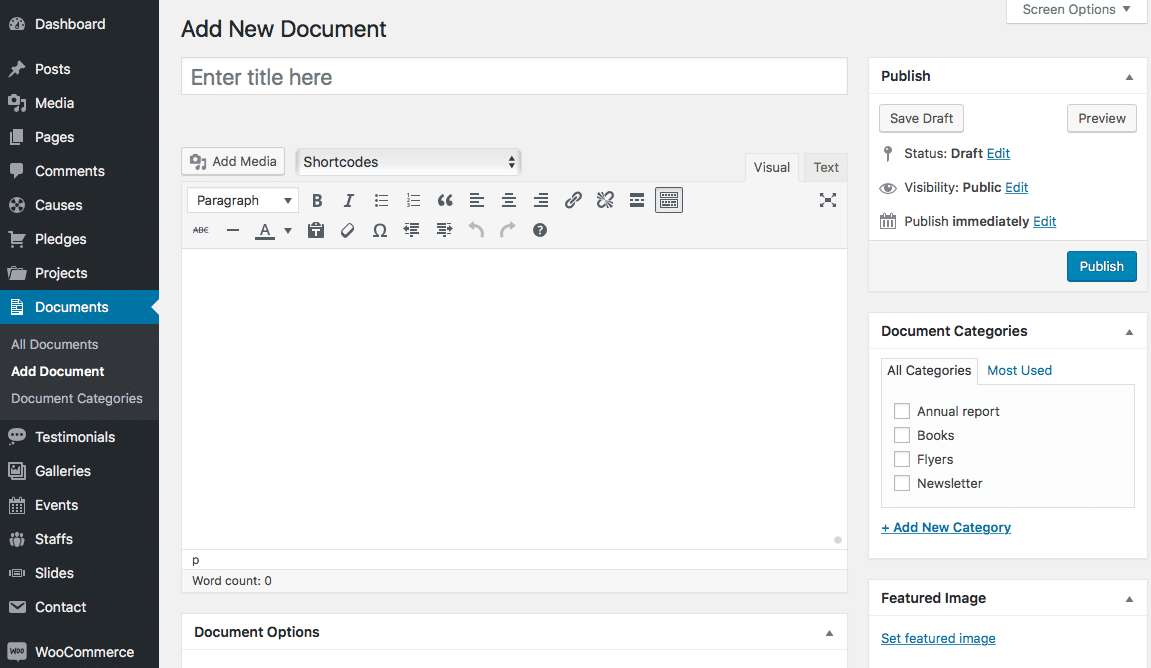
Documents contain most of the same options as standard posts. You can read about these in the Add New Post chapter. Additionally, they contain post options specific to documents.
Document Options
Document Options are found below the editor on the Edit Document page. If the Document Options are not visible, make sure they are checked inside the Screen Options area at the top.
If you are adding a new document, make sure you have saved the post before editing document options. Otherwise, the document options will not be visible.
Sidebar Position
Select the sidebar position. Choose No Sidebar for Full- width page.
Select Sidebar
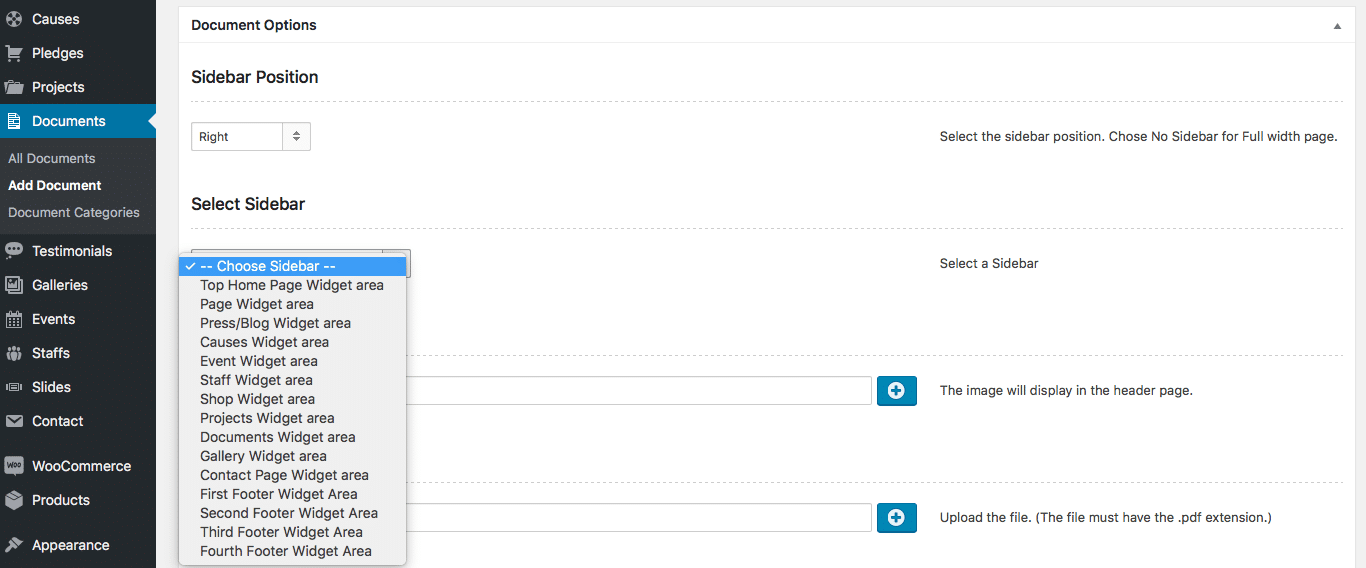
Header image
The header image is displayed behind the title at the top of the single document page in the front-end. Select a wide but short image, around 1680px x 275px. Click the + button to upload an image.
If you don’t add a header image, the default background color will be displayed.
Upload File
This is where you upload the document. It must have a .pdf file extension. Click the + button to add a new file, the – button to remove the file, or the + button, while an existing file is present, to replace it.
File size
Add the size of this file, in any unit, such as KB or MB, for example 1.45 MB.
Number of Pages
Add documents ( e.g. 220 Pages)
